
Quidway WA1003A
(Type-II)Connectivuty : 1 LAN / 1 USB / WLAN
Connect ADSL Modem to your PC through Ethernet/USB
Configure TCP/IP setting of the LAN card/USB
IP addres : 192.168.1.10
Mask :255.255.255.0
Default gateway : 192.168.1.1
Open the browser and type the url http://192.168.1.1
A new dialog box appears prompting you to input the user name and password required to access the Web-based configuration manager.
Use the default user name admin and password admin for first setup.
Click on Setup on menu bar and then click on PVC0 on left panel.
Select the Connection Type ( in drop down menu) as PPPoE.
Enter your user name and password provided by BSNL and click on Apply.

Please note that the wireless security is most important to prevent any unauthorized access to/through your modem although LAN/USB connectivity is used
How to configure Configure Wi-Fi security ?
Click on ‘Advanced’ on Menu bar and select ‘Wireless Security’. Select WEP and tick the check box ‘Enable WEP security’. Enter the Encryption Key as you desire ie 10 character hex code for 64bit cipher, (eg.a4b5c6d7e8) ( only hexadecimal numbers i.e. 0-9.A-F)
(Please note down the hex code which you have entered) and click on Apply
Click on Tools>System Command>Save All>Restart
wireless connectivity will be lost when modem reboots.
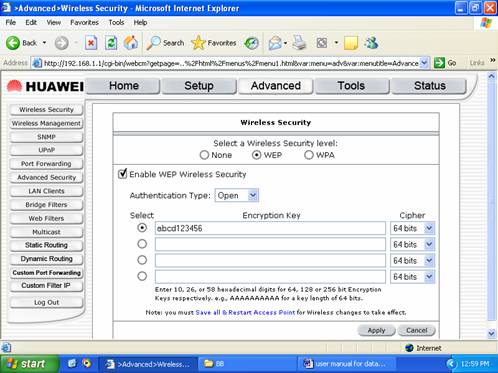
The above CPE configuration makes wi-fi secured network so no body else should be able to access Internet thorugh your connection. Hence you need to configure same WEP key in your PC/Laptop which you have entered in CPE wi-fi security configuration. For this go to the properties of Wi-Fi connection, select the tab Wireless Networks. Then select the wi-fi network name ( more than one networks may be present in your area, identify your network by SSID name which is configured in modem. Normally the CPE model name ( i.e. WA1003A) is factory default SSID setting) and click on Properties. Look for field Data Encryption and network ID, select WEP as Data Encryption and enter the network ID which you have entered in CPE configuration as Encryption Key.
These steps may be different for different client Wi-Fi hardware/software. The screen shots of a typical example are given below.
|
|
|
